When making a table, it's quite simple to use copy and paste. To start your table off, use this code:
{| class="wikitable sortable"
|}
Welcome to the Wynncraft Wiki Editors Guide! Below is all of the information required to create and edit pages.
Wiki editing will be entirely within a source editor, so the results of your edit will not be instantly visible until you click the "Show preview" button on the bottom of the menu. From there, you can see any errors you might have made and judge the page from there to see if there are any other pieces of information that need to be implemented. Once you're done with reviewing your work, click the "Save changes" button to change the page!
Here are some wiki editing notes submitted by fellow contributors, check them before you read the guide:
When using the Editor, you are enabled to edit the raw source code of the page. The official name of the wiki’s source code is Wikitext or wiki markup coding language.
» Notes:
Adding templates in the editor will use the source code on a template page. Below is an example using the Mob Infobox of a Zombie.
| Zombie | |
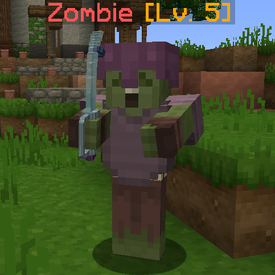
| |
| Type | Hostile |
|---|---|
| Level | 5 |
| Health | 19 |
| AI Type | Melee |
| Elemental Properties | |
| Damage | Neutral |
The mob infobox source code is located at its template page and can be input into a page by using it like the following:
{{Infobox/Mob
|name=Zombie
|image=Zombie(Level5).png
|type=Hostile
|level=5
|health=19
|attack_type=Melee
|damage=Neutral
}}
Which would yield the Infobox displayed to the right.
Tables can be used in many circumstances in many pages. Tables can be constructed using the following steps below and for extra information on tables, you can go to the MediaWiki Table help page.
When making a table, it's quite simple to use copy and paste. To start your table off, use this code:
{| class="wikitable sortable"
|}
This will start your code for table making. Now you can add optional headers to your table by adding to the code written above, we can make it:
{| class="wikitable sortable"
!Header 1
!Header 2
|}
The above code would create:
| Header 1 | Header 2 |
|---|
Now it's time to add data to your table, this can be done by adding to the code above to make it:
{| class="wikitable sortable"
!Header 1
!Header 2
|-
|Data1
|Data2
|}
Which would add the data under the respective headers, so it would look as follows:
| Header 1 | Header 2 |
|---|---|
| Data1 | Data2 |
More data can be added by adding to the bottom. Then the code would look like this:
{| class="wikitable sortable"
!Header 1
!Header 2
|-
|Data1
|Data2
|-
|Data3
|Data4
|}
Which would add the data below and look like this:
| Header 1 | Header 2 |
|---|---|
| Data1 | Data2 |
| Data3 | Data4 |
You can add a title which spans over the entirety of the top of the table by adding this to the code:
|+ Table Title
So if this was added to the code above to make this:
{| class="wikitable sortable"
|+Table Title
!Header 1
!Header 2
|-
|Data1
|Data2
|-
|Data3
|Data4
|}
It would create:
| Header 1 | Header 2 |
|---|---|
| Data1 | Data2 |
| Data3 | Data4 |
There are some general formatting techniques for use in all pages for example:
Categories can be added to a page using the following format:
For example to add something to the mobs category add:
Some basic categories are:
Once you have completed your edits ensure that you click the preview button at the bottom of the page and thoroughly go over the page ensuring it makes sense, there are no typos, broken templates or formatting. After this, you can put in a description of your edit in the 'Summary' text box at the bottom and then click the blue 'Save Changes' button.
Assuming you had no trouble understanding this document, you are prepared to start your wiki editing journey. Please be sure to read the Community Portal and use [Wynncraft Wiki Discord].
If you are struggling to find a page to help edit you can:
Happy Editing,
Your fellow Wynncraft Wiki Editors and Administration Team
Here are some wiki editing tips and tricks submitted by fellow contributors, feel free to check them out and add more!